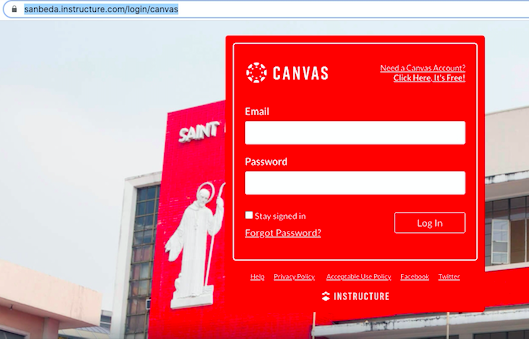As part of our on-going effort to improve our process, service, and technology, we are undergoing a significant upgrade to our school system and network infrastructure, in general. We know that these types of transitions sometimes take a lot of time, so we ask in advance for your understanding and support as we make this change.
Thank you for your continued support. God bless.
ABOUT SBU ICTC
The Center manages the development of San Beda University's IT capabilities while at the same time managing IT related services in Manila and Rizal campuses. We are the newest Center in the University as we have just started operating this academic-year. To strategically position SBU towards the attainment of its goal to become a global and digital university, the former Strategic Communications Office and Campus Network offices were placed under the same Center to boost synergy in pursuit of the University's strategic development plans.
The Center is under the Office of the University Rector-President
WHAT WE DO
- Internal and External Communications
- Development of Marketing Strategies & Campaigns
- Development of new Systems
- Networking services
- Computer laboratory operations
- IT Help Desk/ Technical Support, and
- Other information systems needed by the different colleges and units
NEED HELP?
Most of the REQUEST FORMS are accessible only when you make use of your SBU Email account.
Make sure to login first to your account before accessing the said forms.
LIVE STREAM EVENT REQUEST FORM
ZOOM MEETING RESERVATION FORM
(For SBU Administrative Officers and Office Heads use only)
- RESERVE your Zoom Meeting now
- Read our Zoom Meeting POLICY
SBU EMAIL / OFFICE 365
- Need to reset your SBU Email/ Office 365 password?
(for SBU employees, faculty, and students)
- for SBU Rizal: Fill-up the MS Forms
- for SBU Manila: Fill-up the MS Forms
TUTORIALS
HOW TO ACCESS YOUR SBU EMAIL (bundled with Office 365)
- For IBED Rizal: TUTORIAL (PDF FILE) | Watch the Video
- For SHS Manila: TUTORIAL (PDF FILE) | Watch the Video
HOW TO INSTALL OFFICE 365 (with MS Teams) on your device/ computer
- View or download the PDF FILE | Watch the Video
MS TEAMS
- How to change your MS Teams background before joining a meeting
-
What are the Computer Hardware requirements for Microsoft Teams
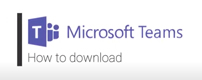
TUTORIALS:
YouTube video:
| The I-Connect Bedan Educational Design is the University's comprehensive and holistic strategy to deliver Bedan education via online distance learning. It is a very informative piece of document that tells parents and students everything they need to know in relation to our online distance learning strategy. | |
| Note: To download the iConnect PDF file, please log-in first to your SBU Email Account | |
RED CANVAS ACCOUNT
(for Kinder Students)
|
|
Click to LOG-IN to Red CanvasTUTORIALS:YouTube video: How to log-in to RedCanvas and start your journey
|
How to set-up an Discussion on Red Canvas using Microsoft Teams (MS Teams)
Tutorial on How to join the Red Canvas MS Teams Discussions Created by your Teacher
|
|
FAQS1. What are the browser and computer requirements for Red Canvas? Web Browser. For best performance, you should access Red Canvas with a computer that supports the most recent web browser (Chrome, Firefox, Edge, or Safari, etc.).
Operating System. Canvas only requires an operating system that can run the latest compatible web browsers. It is recommended to use a computer five years old or newer with at least 1GB of RAM. Because it's built using web standards, Canvas runs on Windows, Mac, Linux, iOS, Android, or any other device with an updated web browser.
Internet Connection. Along with compatibility and web standards, Canvas has been carefully crafted to accommodate low bandwidth environments. It is recommended to have a minimum Internet speed of 512kbps. source: CANVAS GUIDES
Canvas on Mobile Devices The Canvas interface was optimized for desktop displays, so using small form factors such as phones may not be a pleasant experience in using Canvas. For the best user experience, please download the Canvas mobile applications. Since Canvas uses small elements of Flash, not all Canvas features may be supported on mobile devices, especially on iOS. However, Canvas offers limited support for native mobile browsers on tablet devices. For additional details, please reference the limited-support mobile browser guidelines. |
|
- Need help? Email us at ibed.redcanvas.help@sanbeda.edu.ph